Becoming a YouTuber is a dream for many people. However, what they often don't mention is the extensive amount of research and scriptwriting that goes into creating videos. It can be quite exhausting and not exactly what you signed up for. But don't worry, there's good news! In this tutorial, I, Ben Mellor, will show you how to create a professional video with ease.
To begin, you will need to set up an account with InVideo. Simply visit invideo.io and create an account. It's important to note that there are two versions of InVideo available. The older version is freemium, allowing you to create a free account. However, for the purpose of this tutorial, we will be using the newer AI version.
Once you've set up your account, you will be directed to the InVideo dashboard. However, we are not looking for the studio or editor tools. Instead, click on the tab labeled “InVideo.io AI.” This is the brand new tool from InVideo that will help you generate high-quality YouTube videos in just a matter of minutes.
On the AI dashboard, you will first need to select your workflow. Choose the type of video you want to create, such as a recent events video, a YouTube explainer, or a YouTube short. For this tutorial, I will be selecting a YouTube video. Next, choose the length of your video. Options range from long form content to shorter videos. I will choose a video around four minutes in length.
Now, it's time to think about the topic of your video. For an engaging script and video, consider something fun and exciting. I will choose the topic “How to Become a Superhero on a Tight Budget.” I want the video to be humorous, cinematic, and realistic.
Next, select the background music for your video. InVideo allows you to specify the type of music you want. I will choose something fun and cinematic to test the software's capabilities. You also have the option to choose the gender of the voiceover for your video.
After selecting the music and voiceover preferences, it's time to choose the watermark text and the type of stock footage to be used in your video. If you're unsure about the stock footage, you can stick with the default option, which is iStock.
Once you've made all the necessary selections, click on “Continue.” InVideo will then generate your video based on your preferences. While the video is being generated, let's take a look at the pricing options. InVideo offers a free version that allows four exports per week, up to 10 minutes of AI-generated content, and 10 gigabytes of storage. The plus and max versions offer more features and storage, with prices ranging from $20 to $48 per month and above.
Now that the video has been generated, you can review it on the dashboard. InVideo also offers editing options, allowing you to make changes to the media and script. You can upload your own images or search for stock footage to replace existing clips. You can also edit the script by changing the title or modifying individual sentences.
If you're not satisfied with a specific aspect of the video, you can request changes using a command prompt. InVideo will comply and make the necessary adjustments to improve the video. Once you're happy with the changes, you can export the video. The premium plan allows you to export in up to 4K resolution and choose whether to include watermarks or subtitles.
In just a few simple steps, you've created a professional YouTube video using InVideo. The software's scripting, tone of voice, and overall quality are impressive. While there might be a few images you want to change, the end result is truly remarkable. InVideo.io AI is the perfect text-to-video creator for anyone looking to create consistent YouTube content for their channel.
Remember, becoming a superhero doesn't require a billionaire's budget. It's all about taking action, making a difference, and having a big heart. So, go ahead and unleash your inner hero with InVideo. Don't forget to like and subscribe for more content like this.
Thank you so much for taking the time to read this article! I hope you found it informative and engaging.
If you enjoyed the content and would like to stay updated with our future articles, I kindly invite you to consider following our blog. You can subscribe to our newsletter and receive regular updates directly to your email inbox. Alternatively, you can also follow our Facebook fanpage, where we share all our latest articles, news, and insights.
For those who prefer visual content, we also have a YouTube channel where we regularly upload videos related to the topics we cover on our blog. By subscribing to our channel, you'll never miss a new video.
Your support means a lot to us, and we appreciate your interest in our work. We are committed to providing valuable and engaging content, and we look forward to having you as part of our community. Thank you once again, and we hope to see you soon!
Frequently Asked Questions
1. How can I become a YouTuber?
To become a YouTuber, you will need to do extensive research for creating videos, write multiple drafts for your scripts, and go through the editing process to make your videos appealing to your audience.
2. What is InVideo and how can it help me create videos?
InVideo is a tool that can assist you in creating high-quality YouTube videos. It offers features like templates, an editor, and an AI text-to-video function to generate engaging content quickly.
3. What are the pricing options for InVideo?
InVideo provides a free version that allows for four exports per week, 10 minutes of AI-generated content, and 10 gigabytes of storage. It also offers Plus and Max versions with additional features at different monthly fees.
4. Can InVideo help me with scriptwriting and editing?
Yes, InVideo provides the ability to edit your video's script and offers options to change the text in each clip. You can also upload your own images or search for stock footage to customize your video.
5. How can I export my video created with InVideo?
Once you are satisfied with your video, you can export it from InVideo. Depending on your plan, you can choose the video's resolution, opt for watermarks or subtitles, and download the final product.

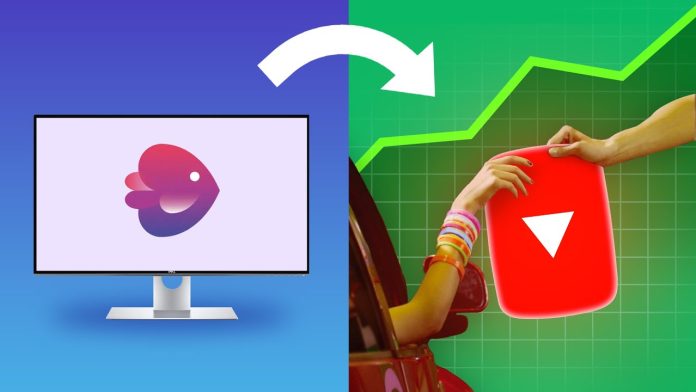
Good content creators put effort into their videos, not just generate them.
I like making ai generated images, but this where I firmly draw the line